As a data scientist or a Python developer, you must have come across Spyder, an open-source Python Integrated Development Environment (IDE) that simplifies development and debugging workflows. Spyder is a powerful tool that allows you to write, test, and debug code with ease, but chances are you may not know all its capabilities.
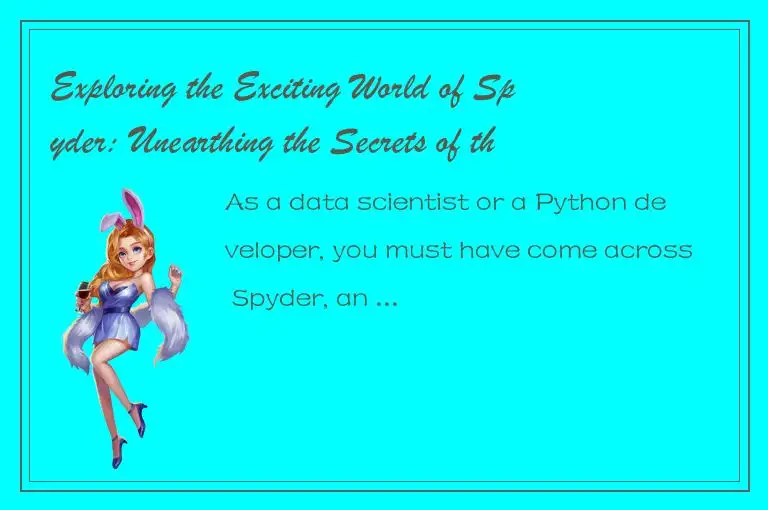
In this article, we shall explore the features of Spyder and how they can make your work easier and more productive. We will also discuss how to set it up and how to use it efficiently.
Setting Up Spyder
Spyder is an open-source Python IDE that works on Windows, Mac, and Linux operating systems. Setting it up on your machine is quick and straightforward.
- First, you need to have Python installed on your computer. If not, download and install it from the official Python website: https://www.python.org/downloads/
- After installing Python, we need to install Spyder. You can install Spyder using pip, Anaconda, or download the full package from the official Spyder website: https://www.spyder-ide.org/
- Once Spyder is installed, open it and start using it.
Exploring Spyder’s Features
Spyder has numerous features that make it a powerful IDE for data scientists and developers. Here are some of its prominent features:
1. Code Editor
Spyder has an intuitive code editor that supports syntax highlighting and completion, code folding, advanced search, and replace functionality. The editor also allows you to split your screen into different tabs, making it easy to switch between different parts of your code.
With Spyder’s customizability, you can change the colors of different elements of the editor to match your preferences. You can also change the font size, the text color, and the background color of the editor.
2. Variable Explorer
Spyder has a built-in variable explorer that allows you to view and edit variables in real-time. You can also examine the type and value of variables and plot them using built-in visualization tools.
3. Debugger
Spyder’s debugger allows you to trace through your code and identify errors in real-time. You can set break-points, step through your code line-by-line, and examine the state of your variables at each point in your code. This feature is essential for debugging complex code and finding errors quickly.
4. Integrated Documentation
Spyder supports integrated documentation that allows you to search for help and documentation directly from the IDE. You can also get help for any command or function by clicking on it and pressing Shift+Tab or Ctrl+I.
5. Profiler
Spyder has a profiler that you can use to identify performance bottlenecks and optimize your code. The profiler shows you where your code spends most of its time, allowing you to optimize the slowest parts of your code.
Using Spyder Efficiently
To use Spyder efficiently, you need to learn some keyboard shortcuts and good programming practices. Here are some useful tips to get you started:
1. Use the Tab Key
Spyder supports code completion, and you can use the Tab key to complete common commands, variable names, and function names. This feature is essential when you’re working with long variable names that you don’t want to type every time.
2. Use Breakpoints
Spyder’s debugger allows you to set breakpoints by clicking on the line number in your code editor. It’s a good practice to set a breakpoint at the beginning of your code and examine each variable at each statement. This process helps you identify any anomalies or bugs in your code.
3. Use Integrated Documentation
Spyder’s integrated documentation saves you time by providing helpful context-specific references to libraries and APIs. The documentation pops up when you hold down the Shift key and hover your mouse over a command or function.
4. Use Virtual Environments
Spyder supports virtual environments, which are isolated Python environments that allow you to work on different projects without any conflicts. This feature helps you avoid dependency issues that can arise when working with multiple projects.
5. Use the Profiler
When working with large datasets and complex algorithms, it’s a good practice to use the profiler to identify performance bottlenecks. The profiler shows you where your code spends most of its time, allowing you to optimize the slowest parts of your code.
Conclusion
Spyder is a powerful IDE that simplifies development and debugging workflows for data scientists and developers. Its numerous features make it easy to write, test, and debug your code efficiently. Using Spyder efficiently requires learning keyboard shortcuts and good programming practices. With these tips, you can make your work easier and more productive. Happy coding!




 QQ客服专员
QQ客服专员 电话客服专员
电话客服专员