When you navigate through your computer's files, folders, and directories, you probably take it for granted that you can see and access everything you need. However, behind the scenes, the operating system uses a complex system of codes and symbols to organize and display information. One of the most important of these symbols is the directory separator, which helps to define the hierarchical structure of your file system.
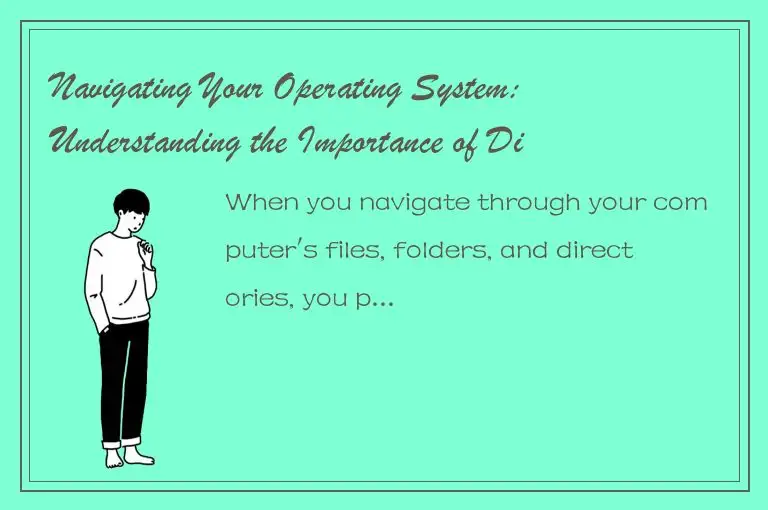
In this article, we'll explore what directory separators are, why they matter, and how they work in different operating systems. We'll also provide tips on how to use directory separators effectively, so you can be more productive and efficient when managing your files.
What are Directory Separators?
A directory separator is a character or symbol used to separate directory names in a path or file system. In most modern operating systems, directory separators come in two main flavors: the forward slash (/) and the backslash (\). The forward slash is used in Unix, Linux, macOS, and some other systems, while the backslash is used in Windows and MS-DOS.
In general, directory separators are used to create a tree-like structure that organizes files and directories into a hierarchy of nested containers. Each container can contain multiple files or subdirectories, each of which can have its own set of files or subdirectories, and so on. By using directory separators to separate each level of the hierarchy, the operating system can easily navigate through the file system and locate the files you need.
Why Do Directory Separators Matter?
While it might seem like a small and insignificant detail, the choice of directory separator can have a significant impact on how your operating system works. For example, if you're working on a project with a team of people who use different operating systems, you may run into compatibility issues if you're not careful about how you separate your directories. Similarly, if you're writing code or working on a script that needs to access multiple files from different directories, you'll need to understand how directory separators work in order to write the code correctly.
In addition, directory separators can play a big role in how you organize and manage your own files. By using a consistent naming convention and directory hierarchy, you can keep your files neat, tidy, and easy to find. For example, you might use a top-level directory for each project or client, with subdirectories for each stage of the project, or for different file types (e.g. documents, images, code).
How Do Directory Separators Work in Different Operating Systems?
As we mentioned earlier, different operating systems use different directory separators, which can cause some confusion if you're not used to working with multiple systems. Here's a quick rundown of how directory separators work in different operating systems:
- Unix, Linux, and macOS: In these systems, the forward slash (/) is used as the directory separator. For example, the path to a file called "document.docx" might look like this: /Users/yourusername/Documents/document.docx.
- Windows and MS-DOS: In these systems, the backslash (\) is used as the directory separator. For example, the path to the same file on a Windows computer might look like this: C:\Users\yourusername\Documents\document.docx.
When you're working with files and directories on a mixed operating system environment, it's important to be aware of these differences, so you can avoid errors and compatibility issues. Some third-party applications or programming languages may also use different directory separators, so it's always a good idea to check the documentation or consult with other users if you're unsure.
Tips for Using Directory Separators Effectively
Now that you understand the importance of directory separators, here are some tips to help you use them effectively in your own work:
- Use a consistent naming convention: Whether you're working on your own or with a team, it's always a good idea to use a consistent naming convention for your files and directories. This will help you and others stay organized and avoid confusion. For example, you might use a combination of letters, numbers, and underscores to name your files, and use meaningful names for your directories (e.g. "ClientX_ProjectY").
- Keep your directory hierarchy simple: While it can be tempting to create a complex hierarchy of nested directories, this can quickly become unwieldy and confusing. Try to keep your directory structure as simple as possible, with no more than five or six levels of nesting.
- Use relative paths: When you're working with files and directories in your own environment, it's often easier to use relative paths (e.g. "Documents/document.docx") rather than absolute paths (e.g. "C:/Users/yourusername/Documents/document.docx"). Relative paths are shorter and easier to read, and can also help you avoid compatibility issues between different operating systems.
- Be mindful of case sensitivity: Some operating systems (e.g. Unix, Linux) are case-sensitive, which means that "document.docx" and "Document.docx" are considered two different files. Other systems (e.g. Windows) are case-insensitive, which means that these names would be treated as the same file. To avoid confusion, it's a good idea to be consistent with your capitalization and avoid using names that are too similar to each other.
- Use forward slashes in URLs: If you're working with web URLs, it's always a good idea to use forward slashes (/) as the directory separator. This is because some browsers and servers may not recognize backslashes (\) as a valid separator.
Conclusion
Directory separators may seem like a small detail, but they play a crucial role in how your computer's operating system organizes and accesses files and directories. By understanding how directory separators work, and following these tips for using them effectively, you can improve your productivity, avoid errors and compatibility issues, and keep your files and directories organized and easy to find. Take the time to learn this important aspect of your operating system, and you'll be able to navigate your files like a pro.




 QQ客服专员
QQ客服专员 电话客服专员
电话客服专员