PDFs are widely used for sharing information, and they have become an integral part of our work and personal lives. However, dealing with PDF files is not always straightforward. Sometimes, we need to convert PDFs to other formats such as HTML, JPEG, or PostScript. This is where Ghostscript comes in to help.
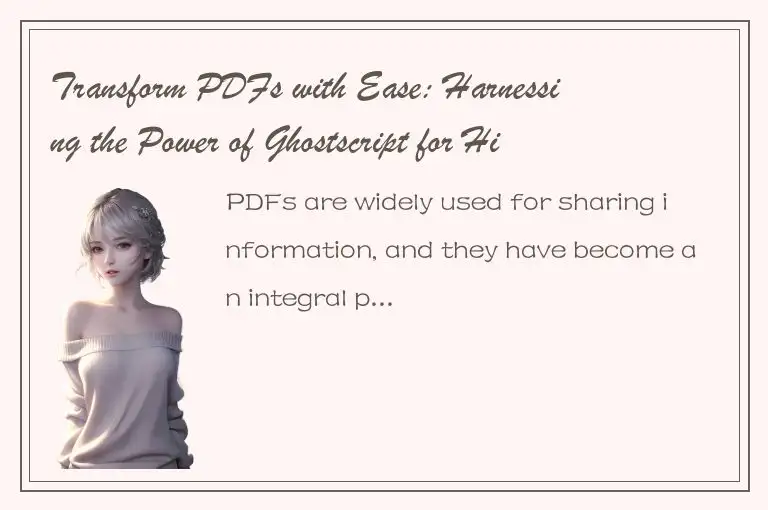
Ghostscript is a powerful tool for converting PDFs and other file formats. It is an open-source software that allows users to modify, analyze, and display PostScript and PDF files. Ghostscript supports a wide range of input and output file formats, making it an essential tool for many professionals in fields such as graphic design, printing, and publishing.
In this article, we will explore the features of Ghostscript and how it can be used to transform PDFs with ease. We will discuss its benefits, how to install it, and how to use its command-line interface to perform high-quality conversions.
Benefits of Using Ghostscript
Ghostscript has many benefits that make it an indispensable tool for converting PDFs. Some of these benefits include:
1. Open-source software: Ghostscript is free and open-source software that can be downloaded and used without any limitations. This means that it can be used by anyone, anywhere in the world.
2. Wide range of input and output file formats: Ghostscript supports a wide range of input and output file formats, including PostScript, PDF, SVG, PCL, JPEG, PNG, TIFF, BMP, and many more. This makes it a versatile tool for many businesses and industries.
3. High-quality output: Ghostscript is designed to produce high-quality output, even when converting complex PDFs. It uses advanced algorithms to ensure that the output is as close to the original as possible.
4. Customization: Ghostscript allows users to customize output files by changing parameters such as image resolution, paper size, and color depth. This flexibility makes it ideal for professionals who need to create customized output files.
Installing Ghostscript
To install Ghostscript on your computer, follow these steps:
1. Go to the Ghostscript website (https://www.ghostscript.com/) and click on "Downloads"
2. Select the version of Ghostscript that is compatible with your operating system (Windows, MacOS, or Linux)
3. Follow the installation instructions provided
Once Ghostscript is installed on your computer, you can start using it to convert PDFs.
Using Ghostscript
Ghostscript can be used in two ways: through a graphical user interface (GUI) or through a command-line interface (CLI). While the GUI is easier to use, it is less flexible than the CLI. In this article, we will focus on the command-line interface.
To use Ghostscript through the command-line interface, follow these steps:
1. Open a terminal or command prompt on your computer
2. Navigate to the directory where the Ghostscript executable file is located
3. Type the following command to convert a PDF to another file format:
```
gs -sDEVICE=
```
Replace `
4. Hit enter to start the conversion process.
Ghostscript will convert the PDF to the specified format and create a new file in the directory.
Customizing Ghostscript
Ghostscript allows users to customize the output files by changing various parameters. Some of these parameters include:
1. Image resolution: Use the `-r` command-line option to set the resolution of images in the output file. For example, `-r300` sets the resolution to 300 dpi.
2. Paper size: Use the `-sPAPERSIZE` command-line option to set the paper size of the output file. For example, `-sPAPERSIZE=a4` sets the paper size to A4.
3. Color depth: Use the `-dDepth` command-line option to set the color depth of the output file. For example, `-dDepth=8` sets the color depth to 8 bits per pixel.
Conclusion
In conclusion, Ghostscript is a powerful tool for converting PDFs and other file formats. Its wide range of input and output file formats, high-quality output, and customization options make it an essential tool for many professionals. By following the steps outlined in this article, you can harness the power of Ghostscript to transform PDFs with ease.




 QQ客服专员
QQ客服专员 电话客服专员
电话客服专员