As a developer, your app is your baby. You want it to do everything possible and to be the best it can be. One area that is often overlooked, however, is providing users with the ability to control their experience. A simple but effective way to do this is by using the EnableMenuItem function.
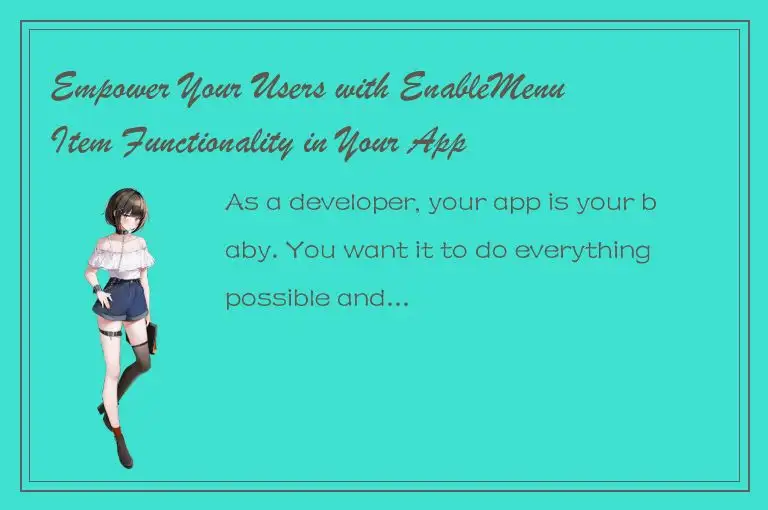
What is EnableMenuItem?
The EnableMenuItem function is a built-in function in the Windows API (Application Programming Interface) that allows a developer to enable or disable menu items based on various conditions. It is commonly used in GUI (Graphical User Interface) applications to control the availability of options in menus and context menus.
Why should you care?
By implementing EnableMenuItem functionality in your app, you can provide your users with a more personalized experience. You can enable or disable menu items based on specific circumstances, such as the user's role or permissions, the state of the app, or the contents of the currently selected item. This can help guide users to the options that are relevant to them and prevent them from accidentally choosing options that are not applicable.
For example, suppose you are developing an e-commerce app. You might want to disable the "Delete Order" option for regular customers but enable it for administrators. By using EnableMenuItem, you can give different users different levels of access to the app's functionality, creating a more tailored experience.
How does it work?
EnableMenuItem works by manipulating the state of menu items in the application's menu. A menu item can be in one of three states: enabled, disabled, or grayed out. An enabled menu item can be selected and activated, whereas a disabled or grayed-out menu item cannot be selected or activated.
To enable or disable a menu item, you must first get a handle to the menu that contains the item. Then, you must use the GetMenuItemID function to retrieve the ID of the menu item you want to modify. Finally, you call EnableMenuItem and pass in the menu handle, the menu item ID, and the new state of the item.
Here is an example:
```
// Get handle to main menu
HMENU hMenu = GetMenu(hwnd);
// Get ID of the "Delete Order" menu item
int nID = GetMenuItemID(hMenu, 2);
// Enable or disable the "Delete Order" menu item based on the user's role
if (userRole == "admin")
{
EnableMenuItem(hMenu, nID, MF_ENABLED);
}
else
{
EnableMenuItem(hMenu, nID, MF_GRAYED);
}
```
In the example above, we first get a handle to the main menu using the GetMenu function. We then use the GetMenuItemID function to get the ID of the "Delete Order" menu item, which is the third item in the menu (index 2). Finally, we use EnableMenuItem to enable or disable the menu item based on the user's role. If the user is an admin, we enable the item; otherwise, we gray it out to indicate that it is not available.
Conclusion
By using EnableMenuItem functionality in your app, you can provide your users with a more personalized and intuitive experience. You can enable or disable menu items based on specific circumstances, such as the user's role or permissions, the state of the app, or the contents of the currently selected item. This can help guide users to the options that are relevant to them and prevent them from accidentally choosing options that are not applicable.
So the next time you are developing an app, don't forget to include EnableMenuItem functionality. Your users will thank you for it!




 QQ客服专员
QQ客服专员 电话客服专员
电话客服专员